Installation
Dependencies
To run Forge, you will need to have installed:
- Racket (we suggest the latest version, and certainly no lower than 8.7);
- Java 11 or later (which you can get here if you don't have it);
- A modern web-browser for visualizing output (we suggest, and primarily test on, Firefox).
We strongly suggest using our VSCode extension to write Forge, although you can also run from the terminal or use DrRacket (Racket's built-in IDE). You can get VSCode here.
Installing Forge
To install Forge, you have two options. The first is to install from Racket’s package server, and the second is to install from Git, which also allows (but doesn't require) you to use the latest development build if you wish.
We recommend installing from Git, because this way you can pull updates immediately if you wish to.
Installing from Git
To install via Git, open a terminal window. Then:
- clone our Git repository (
git clone https://github.com/tnelson/forge); - change directory to the repository folder (
cd forge); - install the
forgeandfrogletpackages (raco pkg install ./forge).
If you wish to switch to the development branch, you must:
- check out the development branch (
git checkout dev); - rebuild Forge (
raco setup forge).
Note the ./ in the install command! If you write raco pkg install forge froglet, that will install both from the package server instead of your local directory. Adding prefix ./ tells raco that you're talking about folders instead. It's also important to have both ./forge and ./froglet in the single command; they depend on each other, so leaving one out will cause raco to "helpfully" install it from the package server, not your local drive.
If you have already installed a version of Forge prior to 2025, we are no longer using the separate package froglet. Rather than simply updating, you should run raco pkg uninstall forge froglet and follow the installation instructions from the beginning.
Installing from Racket's Package Servers
For the standard package-server installation, after installing Racket, run raco pkg install forge froglet from your command line. Alternatively, you can run Racket's IDE, DrRacket, and navigate to File > Install Package. Type forge as the package name and choose Install, then do the same for froglet
If the package is already installed, you'll see an Update button instead of an Install button.
Forge Version
When you run a Forge file (via racket <filename> at the command line), you'll be told the Forge version you're running. This is important information to include with questions, etc. If you're taking a class that uses Forge, you can expect a few Forge updates throughout the semester---please keep Forge updated!
Installing VSCode Extension for Forge
To get Forge's VSCode extension, open VSCode and click the Extensions button on the sidebar:
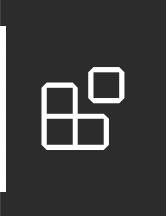
Then type forge-language-server in the search bar. You should see an extension with that title, under the developer name "Siddhartha Prasad". Install it and reload VSCode.
An early version of this extension was provided via Github, rather than the VSCode Marketplace. Please use the Marketplace version (and uninstall the other, if you have it) if for no other reason than it will automatically update when you restart VSCode.
Logging in VSCode
If you're working in a file with the .frg extension, you should see an eye icon in your VSCode toolbar (usually on the upper right). This can be used to opt out of (and back into) logging. By default, we log the state of your Forge model whenever you click the run button in VSCode. This includes the contents of every .frg file being edited in VSCode. No other information is recorded, not even your identity.
In prior years, logging was done via annotations to #lang in homework files. We no longer do this. A major consequence is that we no longer know your identity from logs; we believe this is an improvement! However, it does mean we can't reach out if we see a problem happening. Please report problems if you see them.
We log primarily for two reasons.
- First, Forge is under active development---the majority of the codebase was written by undergraduate researchers working with Tim! This means that information about how Forge is used, what errors arise, etc. can be useful in making Forge better.
- Second, Forge is mainly used in the classroom. It's easy for instructors to claim, anecdotally, that students "like" something or "find it useful" based on a handful of office-hours conversations. We want to hold ourselves to a higher standard. What proportion of students actually uses that feature? Is the hinting we provide on some problems effective? Questions like these are impossible to answer without knowing something about patterns of use.
Checking your installation
Once Racket, Forge, and Java are installed, you should confirm that everything is working properly. Create a text file test.frg with only the contents #lang forge and then, from your command line, type racket test.frg. If this runs without error, congratulations, Forge should now be installed!
If you encounter any issues installing, please report them. We'll do our best to get you help as soon as possible.
- If you're taking CSCI 1710 at Brown, a class that uses Forge, report bugs on EdStem.
- If you don't have a course-related means of reporting bugs, please mail Tim (Tim_Nelson@brown.edu).
Updating Forge
Please remember to update using the method appropriate for your install.
If you installed via Racket's package system
Do:
raco pkg update forgeandraco pkg update froglet.
or clickUpdatefor both in the DrRacket package manager.
If you installed via Git
Do:
cdto the location of theForgerepository on your system;- make sure you're in the branch you want (
mainfor published updates,devfor our development build); git pullin the repository, and thenraco setup forgeandraco setup froglet(to rebuild the packages).
Confirm that these packages are installed properly using raco pkg show froglet and raco pkg show forge.
If one is installed from a directory on your machine, and another via the Racket package system, issues can occur. Here's how to read the information that raco provides. If it says:
link <path on your machine>then the package is installed from a local folder; andcatalog ...means the package is installed via Racket's servers.
Known Installation-Related Issues
Windows: Visualizer Connectivity
If you use Windows, running Forge from cmd or PowerShell is not recommended (as of January 2024); we strongly suggest using the VSCode extension, DrRacket, the Windows Subsystem for Linux (wsl), Git bash, or Cygwin.